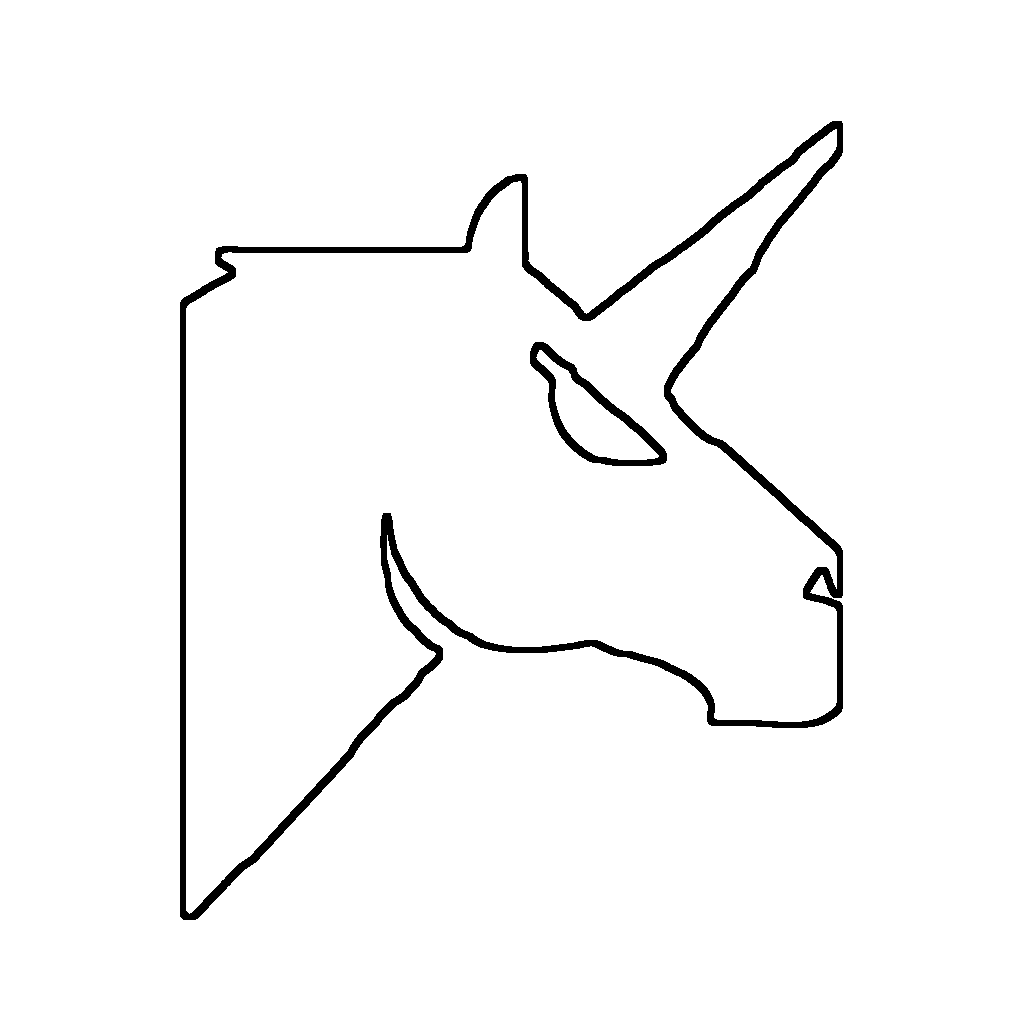
Help
UnicornOCR is an application that runs in the system tray. For the best experience, ensure that all tray icons are visible or that it is removed from the main tray icon group.
If you require further assistance, please email us directly at:
support@unicornocr.comHave a suggestion? Let us know!